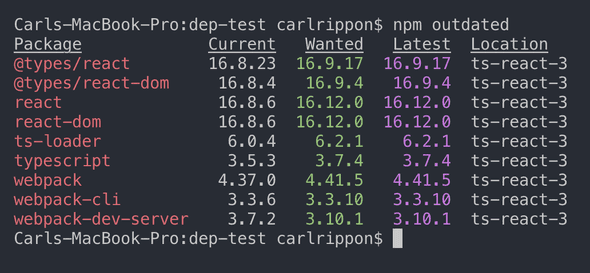Upgrading npm dependencies
How can we safely upgrade the npm dependencies in our project? What do the funny ^ and ~ characters mean in front of the dependency package versions? How can we do a major version upgrade on an npm dependency in our project? We’ll find out in this post.
Version parts
npm package versioning follows semantic versioning. So, a package version has 3 parts - Major.Minor.Patch
- Patch. This is incremented when a bug fix is made that won’t break consuming code
- Minor. This is incremented when features are added that won’t break consuming code
- Major. This is incremented when breaking changes are made
What does the ^ and ~ mean?
A version often has a ^ in front of it (e.g. ^16.8.6). This means that the latest minor version can be safely installed. So in this example, ^16.12.1 can be safely installed if this was the newest version in 16.x.
Sometimes a version has a ~ in front of it (e.g. ~16.8.6). This means that only the latest patch version can be safely installed. So in this example, ^16.8.12 can be safely installed if this was the newest version in 16.8.x.
So, npm install installs the latest safe version of the dependencies?
Yes and no!
If the packages have already been installed into the node_modules folder, then npm install won’t update any packages.
If the packages haven’t been installed and a package-lock.json file exists, then npm install will install the exact dependency versions specified in package-lock.json.
npm install will install the latest safe version of the dependencies if they don’t exist in the node_modules folder and, there is no package-lock.json file. However, you may think the latest safe version hasn’t been installed because package.json is unchanged, but if you check the packages in the node_modules folder, the latest safe version will have been installed.
So, how do I safely update all the dependencies?
Firstly, the dependencies that are out of date can be discovered by running the following command:
npm outdatedThe dependencies will be listed out:
The wanted version is the latest safe version that can be taken (according to the semantic version and the ^ or ~ prefix). The latest version is the latest version available in the npm registry.
All the dependencies can be safely updated to the wanted version by using the following command:
npm updateAs well as updating the packages in the node_modules folder, the package.json and package-lock.json files will be updated.
If we don’t want to update all of the packages, then the package names can be specified at the end of the command:
npm update "react" "react-dom"React is updated in the above example.
Updating all dependencies with major changes
So, how do we upgrade dependencies when there has been a major version change?
Perhaps the safest way is as follows:
- Check the changelog of the dependent package for breaking changes that could affect our app
- If we think we are safe to do the upgrade, run the following command:
npm install <packagename>@latest- If multiple packages go together, you can list them all out. The example below will update React to the latest version:
npm install react@latest react-dom@latest- Verify the app isn’t broken by doing some tests
- Repeat the process for other packages where there is a major version change
Is there a quicker way of just updating all the dependencies, including major version changes? So, like npm update but for major version updates as well?
Yes, there is a tool called npm-check-updates that will do this. Just run the following command:
npx npm-check-updates -uThis will update the dependencies to the latest versions (including major version changes) in the package.json file. If we are happy to go ahead with the upgrades we need to run the following command:
npm installThis will then upgrade the packages in the node_modules folder, and the package-lock.json file will be updated as well.
Wrap up
- Use
npm outdatedto discover dependencies that are out of date - Use
npm updateto perform safe dependency upgrades - Use
npm install <packagename>@latestto upgrade to the latest major version of a package - Use
npx npm-check-updates -uandnpm installto upgrade all dependencies to their latest major versions