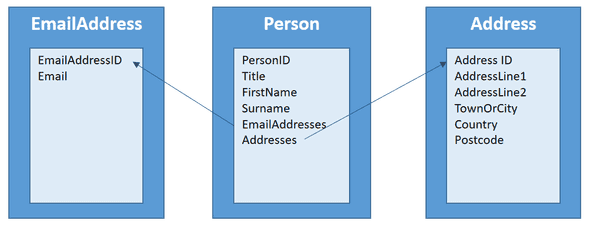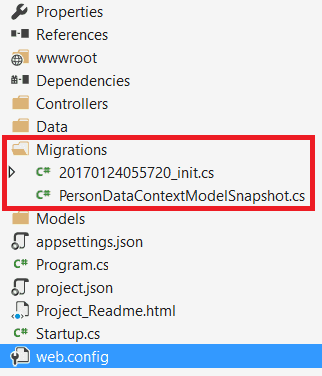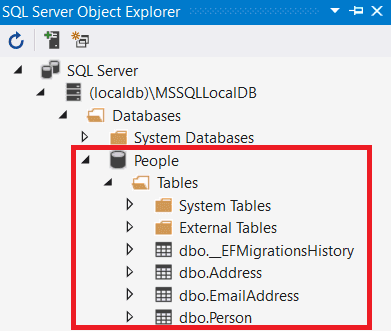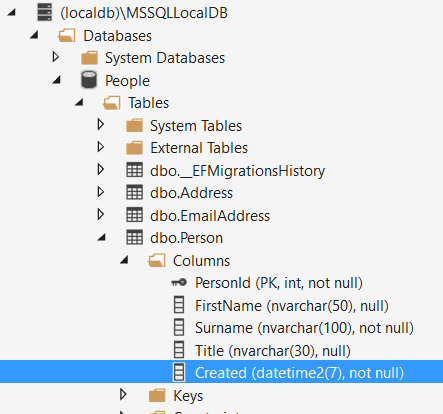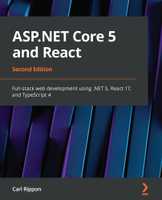Getting Started With EF Core Migrations
Entity Framework (EF) migrations are a way to modify the database through different iterations of the software. Let’s have a play with these in EF Core in a web API project …
Models
Lets start with the following simple models to hold data about people:
public class Person
{
public int PersonId { get; set; }
public string Title { get; set; }
public string FirstName { get; set; }
public string Surname { get; set; }
public ICollection EmailAddresses { get; set; }
public ICollectionpublic class EmailAddress
{
public int EmailAddressId { get; set; }
public string Email { get; set; }
}public class Address
{
public int AddressId { get; set; }
public string AddressLine1 { get; set; }
public string AddressLine2 { get; set; }
public string TownOrCity { get; set; }
public string Country { get; set; }
public string Postcode { get; set; }
}Adding Entity Framework
Now let’s add EF to our solution in project.json (I’m still using .NET core 1.0):
{
"dependencies": {
...,
"Microsoft.EntityFrameworkCore.SqlServer": "1.0.1",
"Microsoft.EntityFrameworkCore.SqlServer.Design": {
"version": "1.0.1",
"type": "build"
},
"Microsoft.EntityFrameworkCore.Tools": {
"version": "1.0.0-preview2-final",
"type": "build"
}
},
"tools": {
...,
"Microsoft.EntityFrameworkCore.Tools": "1.0.0-preview2-final"
},
...
}DataContext
Let’s add the following data context:
public class PersonDataContext: DbContext
{
public PersonDataContext() { }
public PersonDataContext(DbContextOptions<PersonDataContext> options): base(options) { }
public DbSet<Person> People { get; set; }
public DbSet<Address> Addresses { get; set; }
public DbSet<EmailAddress> EmailAddresses { get; set; }
}Wiring EF up
To wire the app up to EF, first let’s add the following line to Startup.ConfigureServices:
services.AddDbContext<PersonDataContext>(options => options.UseSqlServer(Configuration.GetConnectionString("DefaultConnection")));We then need to add the following line in appsettings.json:
{
"ConnectionStrings": {
"DefaultConnection": "Server=(localdb)\\mssqllocaldb;Database=People;Trusted_Connection=True;MultipleActiveResultSets=true"
},
...
}First migration
So, let’s have a go at our first migration …
Open a command prompt, browse to your solution directory and enter the following command:
dotnet ef migrations add initAfter a second or so, our first migration will have been created in a Migrations folder in our solution:
Let’s have a look in the *_init.cs file. Cool, I can see an Up() method creating the 3 database tables and a Down() method droping the 3 tables. So, we have code that is going to create our schema which we can nicely source code control.
Let’s have a look at the PersonDataContextModelSnapshot.cs. As the name suggests, this looks like a copy of the schema – to faciliate the next migration generation.
But what will the generated migration SQL look like? Go back to the command prompt and enter:
dotnet ef migrations scriptThe SQL will be output to the screen (you can output to a file by using the command dotnet ef migrations script -o {filename}).
IF OBJECT_ID(N'__EFMigrationsHistory') IS NULL
BEGIN
CREATE TABLE [__EFMigrationsHistory] (
[MigrationId] nvarchar(150) NOT NULL,
[ProductVersion] nvarchar(32) NOT NULL,
CONSTRAINT [PK___EFMigrationsHistory] PRIMARY KEY ([MigrationId])
);
END;
GO
CREATE TABLE [Person] (
[PersonId] int NOT NULL IDENTITY,
[FirstName] nvarchar(max),
[Surname] nvarchar(max),
[Title] nvarchar(max),
CONSTRAINT [PK_Person] PRIMARY KEY ([PersonId])
);
GO
CREATE TABLE [Addresses] (
[AddressId] int NOT NULL IDENTITY,
[AddressLine1] nvarchar(max),
[AddressLine2] nvarchar(max),
[Country] nvarchar(max),
[PersonId] int,
[Postcode] nvarchar(max),
[TownOrCity] nvarchar(max),
CONSTRAINT [PK_Addresses] PRIMARY KEY ([AddressId]),
CONSTRAINT [FK_Addresses_Person_PersonId] FOREIGN KEY ([PersonId]) REFERENCES [Person] ([PersonId]) ON DELETE NO ACTION
);
GO
CREATE TABLE [EmailAddresses] (
[EmailAddressId] int NOT NULL IDENTITY,
[Email] nvarchar(max),
[PersonId] int,
CONSTRAINT [PK_EmailAddresses] PRIMARY KEY ([EmailAddressId]),
CONSTRAINT [FK_EmailAddresses_Person_PersonId] FOREIGN KEY ([PersonId]) REFERENCES [Person] ([PersonId]) ON DELETE NO ACTION
);
GO
CREATE INDEX [IX_Addresses_PersonId] ON [Addresses] ([PersonId]);
GO
CREATE INDEX [IX_EmailAddresses_PersonId] ON [EmailAddresses] ([PersonId]);
GO
INSERT INTO [__EFMigrationsHistory] ([MigrationId], [ProductVersion])
VALUES (N'20170124055720_init', N'1.0.1');
GOThe script creates a table called __EFMigrationsHistory which I didn’t create in my model. This will hold the list of migrations. You can see it adding our *_init migration at the bottom of the script.
I like that the primary keys have been correctly implemented as identities in the script. I like the foreign keys … I’m not liking the varchar(max) all over the place though!
Let’s fix the varchar(max) problem by adding the following code into PersonDataContext which specifies table names, field lengths and required fields in our schema:
protected override void OnModelCreating(ModelBuilder modelBuilder)
{
modelBuilder.Entity<Person>().ToTable("Person");
modelBuilder.Entity<Person>().Property(p => p.Title).HasMaxLength(30);
modelBuilder.Entity<Person>().Property(p => p.FirstName).HasMaxLength(50);
modelBuilder.Entity<Person>().Property(p => p.Surname).HasMaxLength(100).IsRequired(true);
modelBuilder.Entity<Address>().ToTable("Address");
modelBuilder.Entity<Address>().Property(p => p.AddressLine1).HasMaxLength(300);
modelBuilder.Entity<Address>().Property(p => p.AddressLine2).HasMaxLength(300);
modelBuilder.Entity<Address>().Property(p => p.TownOrCity).HasMaxLength(100);
modelBuilder.Entity<Address>().Property(p => p.Country).HasMaxLength(100);
modelBuilder.Entity<Address>().Property(p => p.Postcode).HasMaxLength(10);
modelBuilder.Entity<EmailAddress>().ToTable("EmailAddress");
modelBuilder.Entity<EmailAddress>().Property(p => p.Email).HasMaxLength(100);
}So, let’s see what the script looks like now. First we need to remove our last migration by entering the following command:
dotnet ef migrations scriptYou’ll notice the Migrations folder is now empty in our Visual Studio solution.
Now run the following command to generate the new migration and output the SQL script:
dotnet ef migrations add init
dotnet ef migrations scriptIF OBJECT_ID(N'__EFMigrationsHistory') IS NULL
BEGIN
CREATE TABLE [__EFMigrationsHistory] (
[MigrationId] nvarchar(150) NOT NULL,
[ProductVersion] nvarchar(32) NOT NULL,
CONSTRAINT [PK___EFMigrationsHistory] PRIMARY KEY ([MigrationId])
);
END;
GO
CREATE TABLE [Person] (
[PersonId] int NOT NULL IDENTITY,
[FirstName] nvarchar(50),
[Surname] nvarchar(100) NOT NULL,
[Title] nvarchar(30),
CONSTRAINT [PK_Person] PRIMARY KEY ([PersonId])
);
GO
CREATE TABLE [Address] (
[AddressId] int NOT NULL IDENTITY,
[AddressLine1] nvarchar(300),
[AddressLine2] nvarchar(300),
[Country] nvarchar(100),
[PersonId] int,
[Postcode] nvarchar(10),
[TownOrCity] nvarchar(100),
CONSTRAINT [PK_Address] PRIMARY KEY ([AddressId]),
CONSTRAINT [FK_Address_Person_PersonId] FOREIGN KEY ([PersonId]) REFERENCES [Person] ([PersonId]) ON DELETE NO ACTION
);
GO
CREATE TABLE [EmailAddress] (
[EmailAddressId] int NOT NULL IDENTITY,
[Email] nvarchar(100),
[PersonId] int,
CONSTRAINT [PK_EmailAddress] PRIMARY KEY ([EmailAddressId]),
CONSTRAINT [FK_EmailAddress_Person_PersonId] FOREIGN KEY ([PersonId]) REFERENCES [Person] ([PersonId]) ON DELETE NO ACTION
);
GO
CREATE INDEX [IX_Address_PersonId] ON [Address] ([PersonId]);
GO
CREATE INDEX [IX_EmailAddress_PersonId] ON [EmailAddress] ([PersonId]);
GO
INSERT INTO [__EFMigrationsHistory] ([MigrationId], [ProductVersion])
VALUES (N'20170125045706_init', N'1.0.1');
GOThat’s much better!
Creating the database
So, let’s create the database by running the following command:
dotnet ef database updateAfter a few seconds, the database will have been created. You should be able to see the database in Visual Studio in the SQL Server Object Explorer
Second migration
Now, let’s implement a model change. We’re going to add a Created property to our Person model:
public class Person
{
...
public DateTime Created { get; set; }
...
}Let’s create that migration:
dotnet ef migrations add Person_CreatedIf you open up *_Person_Created.cs you’ll see the migration to add our new column.
Before updating our database again, let’s check our SQL migration script. We need to specify the migration we want to start from which in my case in 20170125045706_init:
dotnet ef migrations script 20170125045706_initALTER TABLE [Person] ADD [Created] datetime2 NOT NULL DEFAULT '0001-01-01T00:00:00.000';
GO
INSERT INTO [__EFMigrationsHistory] ([MigrationId], [ProductVersion])
VALUES (N'20170125053501_Person_Created', N'1.0.1');
GOThis looks good.
Updating the database
So, let’s update the database by running the following command:
dotnet ef database updateAfter a few seconds, the column will have been added to the database:
If you to learn about using React with ASP.NET Core you might find my book useful: